Overview
This documentation will highlight you about the Color for your Web Page.
PopularFX helps you to keep a uniform color scheme on your website with color options. These colors will be applied to theme sections throughout the website.
You can also make changes global color using Pagelayer > Website Settings > Color.
Explanation
For Global Color, you will first need to access your WordPress Dashboard.
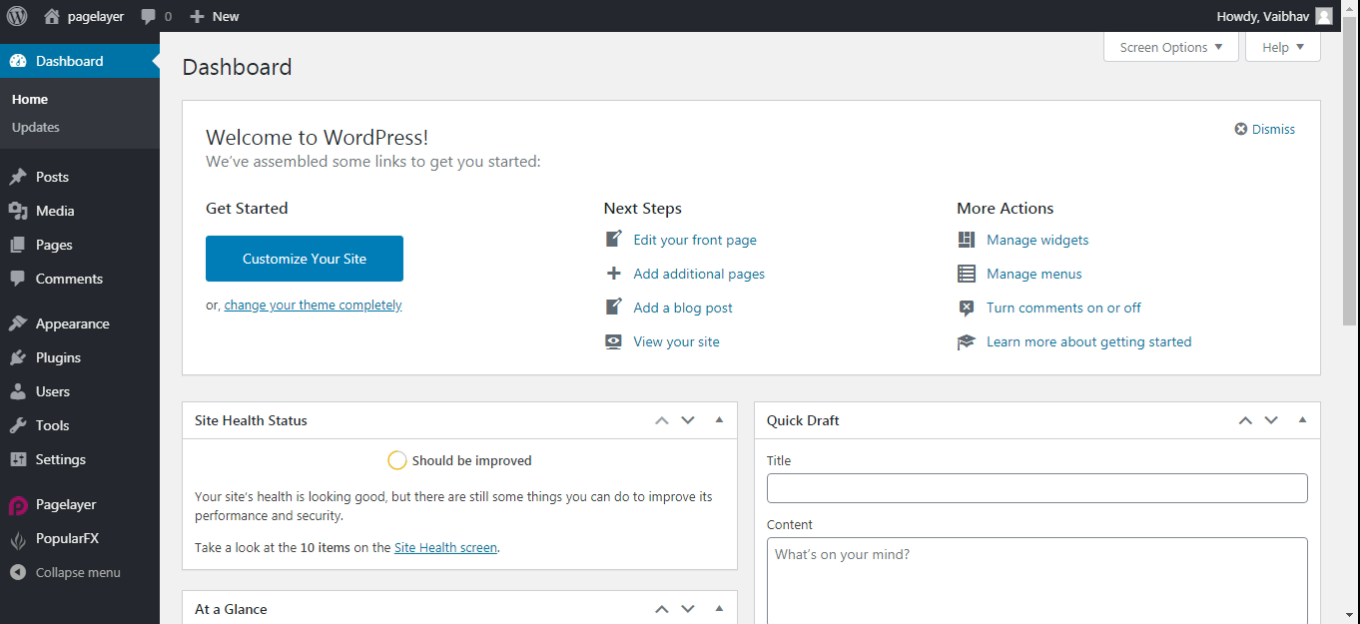
Hover to Appearance and Click on Customize Option.
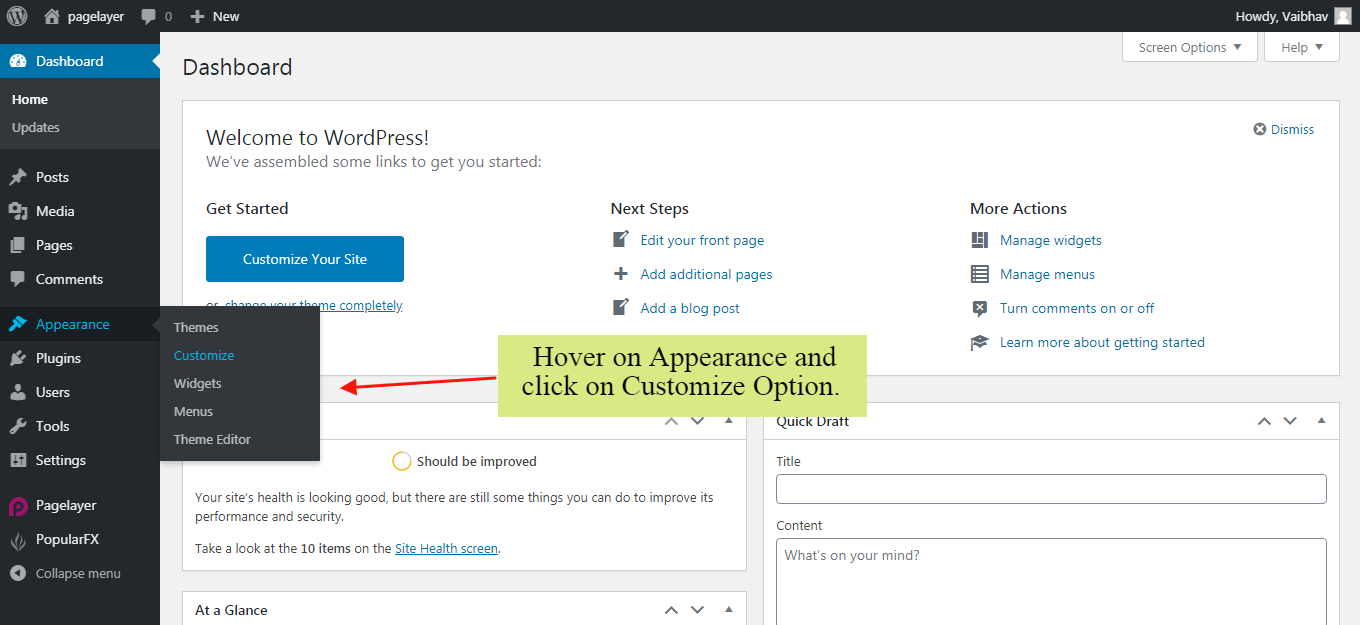
Your Customizing Page will open and will let you allow to edit your Page as per your needs. Go to Colors Option.
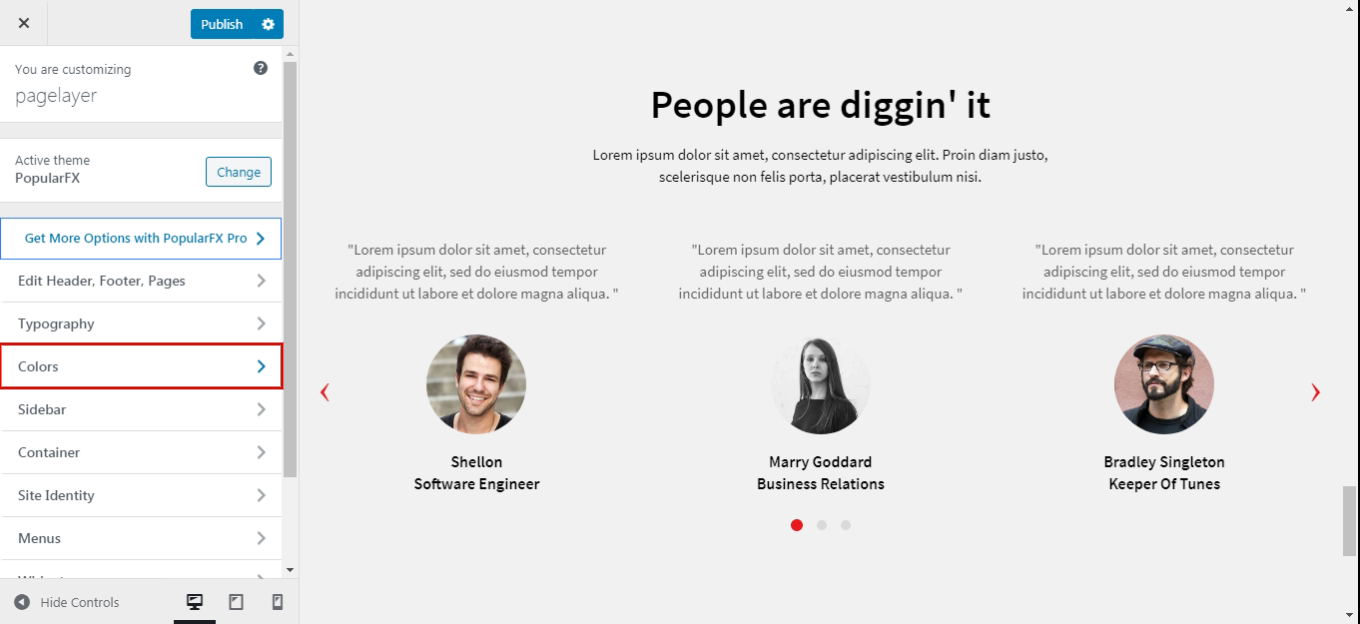
Colors
This is default basic color option available with the theme –
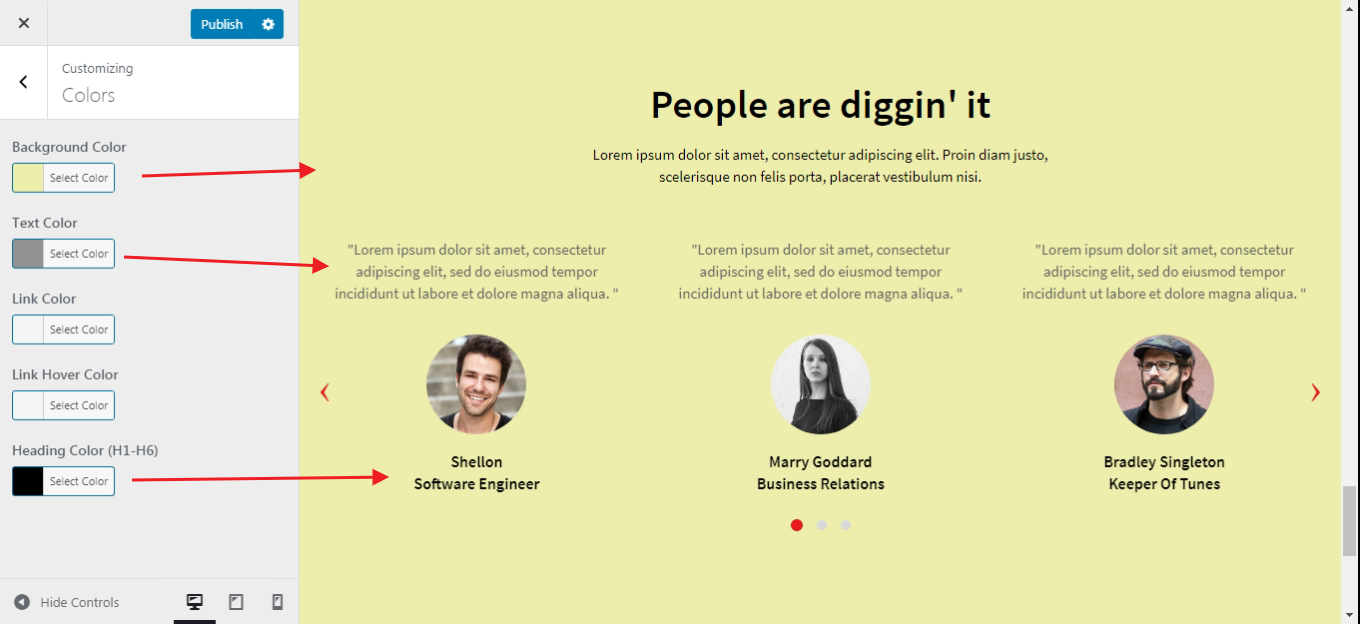
Typography Using Pagelayer
Click here to see the changes of Color using Pagelayer.
